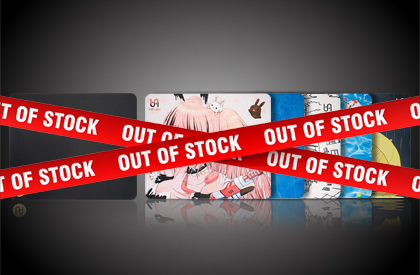Final Restock and Discontinuation Notice for PB Mousepad
Aug, 06 ,2025
Since the launch of the PB mousepad in 2022, its composite base, which offers enhanced anti-slip properties and a completely flat feel, has been well-received by those who value attention to detail. We are truly grateful for this support. However, as the